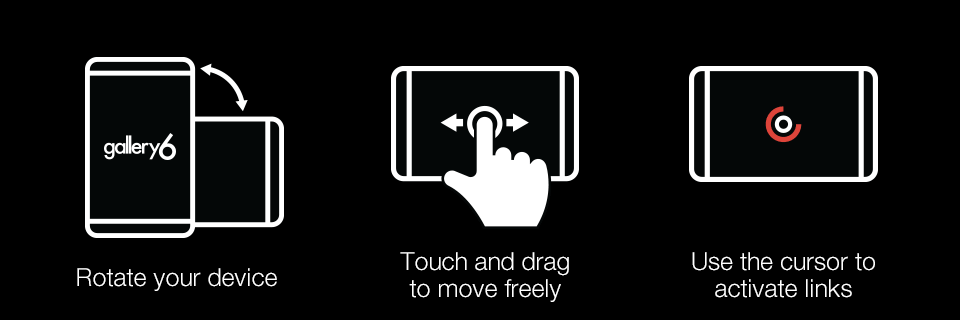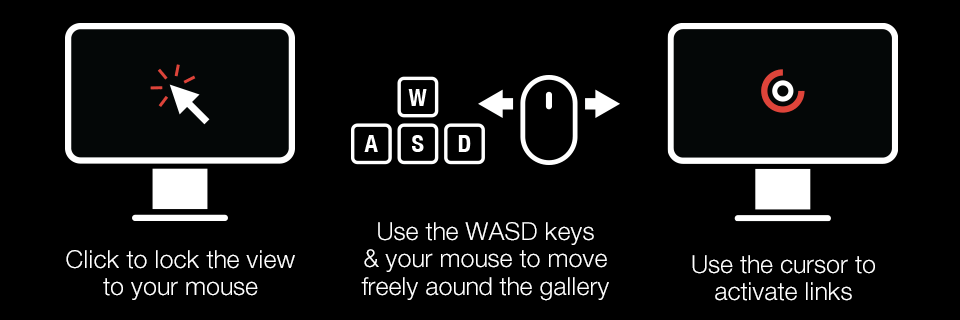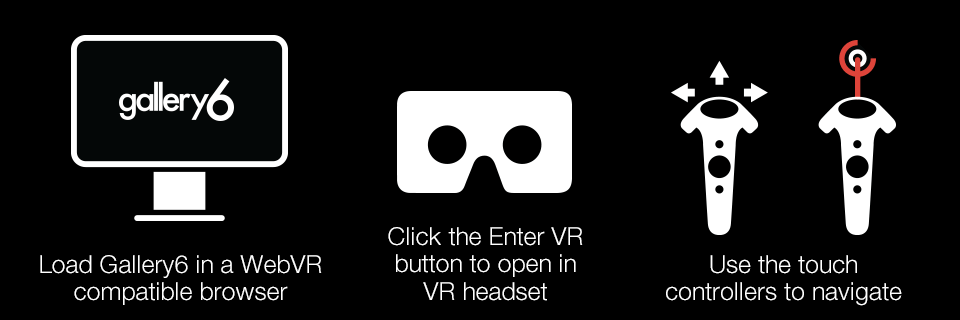Mobile Devices (iOS & Android)
Gallery6 allows you to easily navigate through immersive spaces directly on your Apple
iOS or Google Android mobile device. Because WebVR
is an emerging technology, device compatibility is not guaranteed. iOS 12 compatible Apple devices and
Daydream-ready Android devices are required.
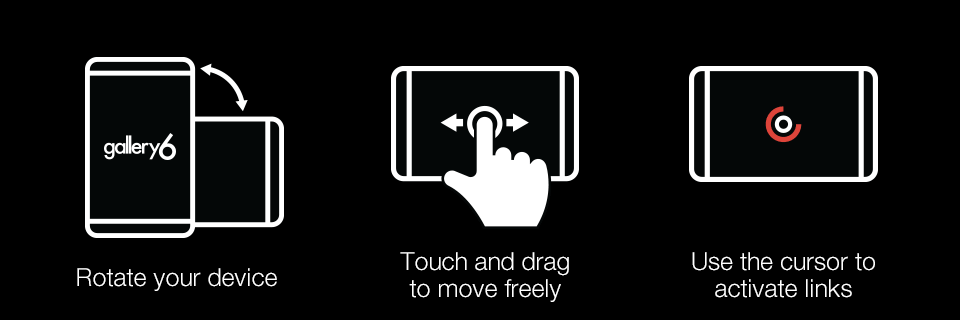
Instructions:
- Rotate your device 90 degrees to the landscape orientation for best viewing experience.
- Move your device to look around the environments in 360 degrees.
- You are free to move through the gallery space as you wish. Touch the screen to walk forward or drag your
finger left or right to change the direction you are heading.
- Aim the cursor at information icons to see more information. The cursor will "fuse", as indicated by the
colored ring, when pointed at any item that has the ability to be interacted with.
- Move to and from each space in the gallery by pointing the cursor at the portal windows located in each door.
Once the cursor "fuses" to the window, you will be teleported to the next space.
Alternatively, you can get started with a basic headset such as the Google
Cardboard or more advanced mobile headsets such as the Samsung
Gear VR and Google Daydream.
Desktop Browser
Gallery6 can be viewed through a desktop web browser just like any website. To ensure compatibility and provide
the best experience, it is recommended that you use the latest versions of Mozilla
Firefox or Google Chrome.
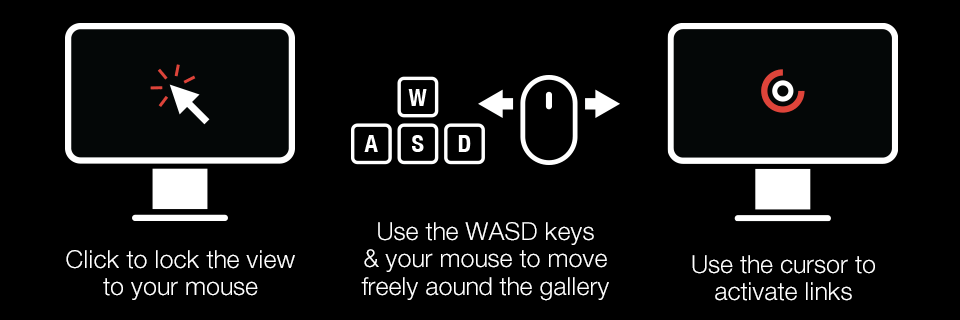
Instructions:
- Click to lock the camera view to your mouse movements. Move your mouse to look around the environments in 360
degrees.
- You are free to move through the gallery space as you wish. Using either the W A S D or ← ↑ →
↓ buttons on your keyboard, you can move forward, back, and side-to-side.
- Aim the cursor at information icons to see more information. The cursor will "fuse", as indicated by the
colored ring, when pointed at any item that has the ability to be interacted with.
- Move to and from each space in the gallery by pointing the cursor at the portal windows located in each door.
Once the cursor "fuses" to the window, you will be teleported to the next space.
Performance of the experience is dependant on your PC and network speed. A newer PC equipped with either Intel
Core or AMD Ryzen processors and broadband
connection are recommended. To learn more about device and browser compatibility, visit WebVR.rocks.
VR Headset (Oculus Rift & HTC Vive)
Gallery6 is an immersive WebVR experience designed to be viewed on a VR Head Mounted Display (HMD) and provides
3Dof touch control compatibility for both the Oculus Rift and HTC
Vive platforms. (6Dof controls to be added in future update)
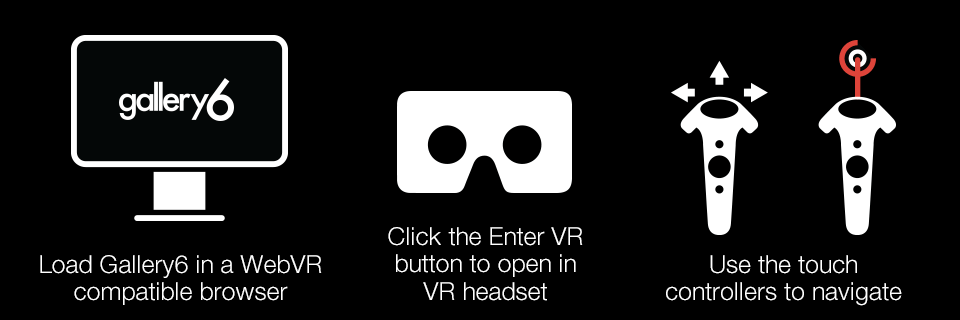
Instructions:
- Gallery6 supports VR Mode through both the latest builds of the Mozilla
Firefox and Supermedium browsers. Simply open Gallery6 in either of
these browsers on your VR equipped PC as you would with any website.
- Click "Enter the Gallery" below to load the gallery. Once loaded, click the VR Headset icon in the bottom left
corner to launch the experience in your VR HMD.
- You are free to move through the gallery space as you wish. Using the left joystick you can move forward,
back, and side-to-side.
- Gallery6 provides both hand laser controls in addition to the head mounted fuse cursor while in the VR
experience to provide additional comfort to some motion sensitive users.
- Move to and from each space in the gallery by pointing either the laser or cursor at the portal windows
located in each door. Once you pull the trigger button, or the cursor "fuses" to the window, you will be
teleported to the next space.
To learn more about VR device and browser compatibility, visit WebVR.rocks.